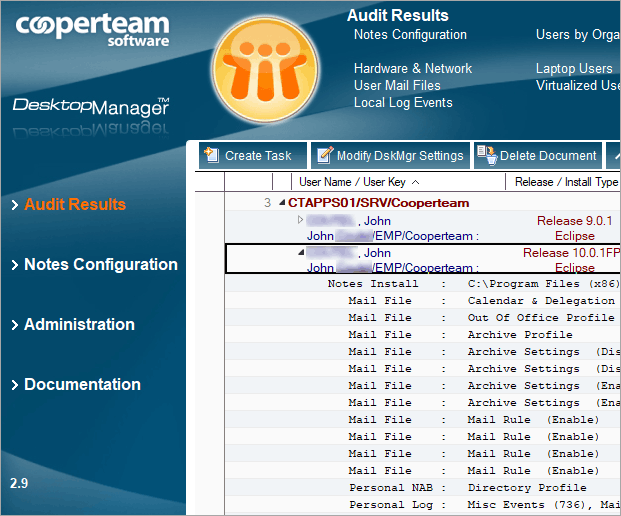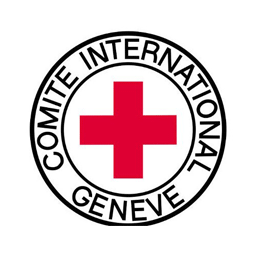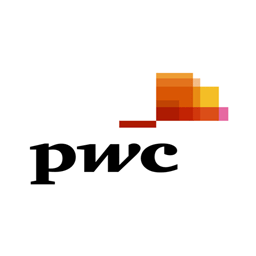Overview
- New Audit Results Forms to display Notes V12 documents (Account, Location, Connection, Directory Profile, Perweb Profile, Mail Profile, Rules...).
- New Template Forms to handle Notes V12 local NAB documents (Account, Location, Connection, CrossCertificate).
- New features in Task & Profile to modify Notes V12 Preferences (Workspace Background, IBM Theme Colors).
- Additional settings to handle the new Notes V12 client behavior.
- Audit Windows 10 / Windows Server 2016.
- Audit new V12 User Preferences (Workspace Background, IBM Theme Colors).
Desktop Manager 3.0 is now available for all Cooperteam customers.
Please find below the most important changes:
Notes V12 support
Please find below the most important changes:
Notes V12 support
Improvements to Audit Results
Change management on Notes client configurations usually requires an enforcement of Policies defined at NAB level and applied according to user OUs. Desktop Manager complements policy actions by providing all that is missing to ensure an optimized management of the Notes environment:
- Comprehensive audit of all user desktops' Notes client configuration (Desktop, Laptop, Citrix ...).
- Usage statistics of the Notes client/Notes databases (list of accessed databases, network usage ...).
- Interface for the Helpdesk in order to modify the desktop's Notes configuration on the fly without involving the user.
- Configuration standardization of Notes clients based on Profile application (Technical, Business, Geographical, OU ...).
- Management of all Notes client settings (User preferences, Sametime, Replicator pages, Location documents, Connection ...).
- Management of all Mail settings (Local replica, Calendar & Delegation, Archiving, Mail Rule ...).
- Application of Administration tasks on desktop local databases (compact, fixup, purge, design, indexation ...).
- Desktop security (local database encryption, ECL update, ACL modification, network protocol encryption ...).
- Control of user actions on the desktop (volume of sent mails, database deletion, access to servers ...).
- Backup and Restore process upon request for important files (Names.nsf, Bookmark.nsf, Desktop.ndk, Notes.ini ...).
- Management of complex projects such as Notes client upgrade, Fixpack deployment, Mail server change, Application server consolidation ...
- Script Language for the development of customized procedures (dynamic generation of mail signatures ...).
- Search engine of audit results as SQL queries.
- Reporting engine on audit results for automatic generation of Excel files.
Desktop Manager allows helpdesk teams to :
- Quickly diagnose and solve problems experienced by users.
- Provide remote assistance.
- Reduce call duration.
Desktop Manager allows administration teams to :
- Remotely audit all clients (audit of systems and audit of their Notes configuration).
- Automatically trigger administration tasks on local databases (Fixup, Compact, etc.).
- Provide remote assistance (deployment of new databases, modification of Notes settings, modification of user preferences, etc.).
- Standardize and maintain Notes configurations.
- Block some user actions.
Notes clients dektops configuration audit
- Hardware (Processor / Hard Drive / Memory / Display Resolution / Laptop Detection ...)
- Network (IP Addresses, Protocols, Encryption, Usage, Bandwidth)
- Operating System / Language / Regional Preferences / Time Zone
- Installed software (Office / Java / PDF file reader ...)
- User rights (Local Admin, limited access ...)
- Citrix / Detecting Virtualized Environments
- Multi-user Notes Installation / Notes Settings in the Registry
- Notes client settings (User Preferences, Version Number, Fix Pack)
- Sametime Settings (Preferences, Server Communities, Meeting Rooms)
- Workspace (Icons, Pages, Preferences, Missing Basics, Bookmark)
- Notes.ini (File Contents, Path, Extensions)
- User ID (File, Path, Expiration Date)
- Audit of the local NAB Profile documents and the Mail database
- Documents from the local NAB (Connection, Location, Account, Program, Policies)
- Pages in the Replicator tab (Contacts Synchronization, Replication Priority, Preferred Server, Truncation)
- List of Local Databases, including Templates
- User Mail Databases (on the server, Local Replica)
- Bases User Archive (Archive Settings, Archive Settings)
- List of Servers in Cluster, User Dictionary, File MUI.dat
- Notes Crash / NSD File Scan
Audit results exploitation
- Export module for exporting audit results as CSV or XML files
- Search module using a syntax close to SQL to perform complex searches
- Report module for generating Excel files (for Management)
Punctual changes of Notes settings via Tasks
- Create, Modify, or Delete Connection Documents
- Create, Modify, or Delete Location Documents
- Compact, perform Fixup, manage local database indexes
- Edit User Preferences (including Notes.ini variables)
- Change Sametime settings (Preferences, Server Communities, Meeting Rooms)
- Bookmark: Add and set the default page / database
- Clean the Notes client's local cache
- Managing workspace icons (adding, moving, renaming, deleting)
- Restoring the workspace from a previous backup
- Updating the ECL
- Changing the Windows Registry
- Changing the Replicator tab entries (forces the synchronization of contacts ...)
- Forces replication of a database with a specific server
- Modifying / Cleaning Replication History
- Creating local replicas (including managing the Managed Replica settings)
- Creating new base copies
- Positioning the Quota for Mail databases
- Local database encryption
- Installation of new Template / Replacement Design for local databases
- Modifies the Replica ID of local databases
- Modifies the ACL of local databases
- Changes the settings of the Mail database (including Calendar Profile, Mail Rule ...)
- Modifies the parameters of the Archives databases (Archive Profile, Archive Settings ...)
- Modifies XML and PREF files for Notes 8.x and 9.x client versions
- Forces the Notes Client to reboot
- Backup / Restore the Notes client configuration files (names.nsf, bookmark.nsf ...)
- Server Migrations: On-the-fly Reconfiguration of Location documents, Icons, Notes.ini, Replicator entries ...
- Run Agent or Programs on the user's computer
- Managing the file system (deleting files, moving files, creating folders, deleting folders ...)
Standardization of the configuration Notes of the posts via Profiles
- Controls the configuration of NAB documents Local (Connection, Location, Account)
- Controls replication settings (Managed Replicas, Replicator Pages ...)
- Controls user preferences (Contacts, Internet Browser, Theme)
- Controls the layout of the workspace (icons, pages, display options, bookmark)
- Controls security options (database encryption, ECL update, network encryption)
- Controls the values of the Notes.ini / PREF / XML file
- Monitoring Sametime Settings (Preferences, Server Communities, Meeting Rooms)
- Controls the Mail database options (Calendar Profile, Mail Rules, Signature)
- Controls the Archive Settings (Archive Settings)
- Launch administrative tasks (compact, fixup, design) on local bases
- Performs maintenance tasks (purging logs, removing invalid icons from the workspace, adjusting the cache size)
- Automatically reconfigures the Notes client in the event of a server change
- Performs daily backup of Notes client configuration files (notes.ini, names.nsf, bookmark.nsf, desktop.ndk)
- Performs Roaming actions (retrieval of the ID file and configuration files from another installation)
- Launches Scripts (External Programs, LotusScript Agents, PowerShell Scripts ...)
- Manages the complex transformation projects of the Notes client (update of the Notes client version, Server consolidation, implementation of the replicated local mode ...)
Controlling user actions in real time via Hooks
Mail Size Limiter:
Prevents the user from sending too large emails.
Mail Impact Limiter:
Prevents the user from sending overly impacting mails (Message Size x Number of Recipients).
Mail Attachment:
Prevents the user from sending emails containing certain types of attached files (mp3, exe, video, etc.).
Recipients Names:
Prevents the user from sending mails to certain recipients (people, NAB groups, domains ...)
Recipients Number:
Prevents the user from sending mails to too many recipients.
Send Mail Event:
Executes a script as soon as the user sends a mail.
Mail Database Quota:
Prevents the user from sending mails if the quota of his Mail database has been exceeded (including local).
Prohibit Local Copy:
Prevents the user from creating a local copy of certain databases.
Prohibit Local Replica:
Prevents the user from creating a local replica of some databases.
Prohibit DB Access:
Prevents the user from accessing certain databases.
Prohibit Local DB Deletion:
Prevents the user from deleting some local databases.
Running Scripts via Desktop Manager APIs
- Pre-session scripts (executed before the Notes session) for all Roaming or Notes client pre-installation processes.
- Post-session scripts (executed after the Notes session) for all backup / clean / update processes. Can run even if the Notes client has not been installed on the workstations (recovery of the user ID file, construction of the notes.ini file, setting of the Notes client installation, start of the Notes client ...)
- Scripts covering all Notes client management needs (settings, workspace, replication, security, Sametime, file system, registry, backup, roaming, installation, network layer, administration tasks, Client version ...)
- Scripts can call all the functions of the LotusScript + 120 highly specialized functions of the Desktop Manager API + any function of the Win 32 API.
- Scripts run directly from the Desktop Manager Start local database, in the form of LotusScript agents.
- Scripts can rely on audit results during execution.
- Several Sample Scripts are provided in the Desktop Manager database.
Companion Products for Project Management
Companion products are in the form of Notes databases (Project databases) that integrate the management workflows of complex client transformation projects:
Replicated Local Mode:
Creating the local replica of the Mail database, Managing replicator page changes, Updating documents, Managing options for Managed Replicas ...
Servers Consolidation:
Move user Mail databases and application databases to new servers. Managing changes to the Notes client configuration (Location documents, Connection documents, Replication options, Working species icons ...)
Workspace Cleaning:
Managing icons in the user workspace to remove invalid icons, adding the icons of mail databases for which the user has delegation, updating the icons of the databases that would have been moved following consolidation Of servers ...
Updating the Notes Client Version:
Complete management of a project to upgrade the Notes clients (download of the package on the client workstation, backup of the configuration files, installation, reconfiguration ...).
Fixpack Installation:
Complete management of a project to install new Fixpacks on users.
For Helpdesk
- Reduced number of incoming calls.
- Minimized call duration.
- No more travel expenses.
For Administrators
- Desktop standardization.
- Reduction of time dedicated to administration and management of Notes clients (including on mobile devices).
- User action control at desktop level.
- Reduction of time required for the creation of new accounts.
- Instant retrieval of Lotus Notes configurations in case of file loss or corruption.
For Users
- Guarantee of Notes client configuration compliance with company standards.
- Better application availability.
- Transparent interventions.
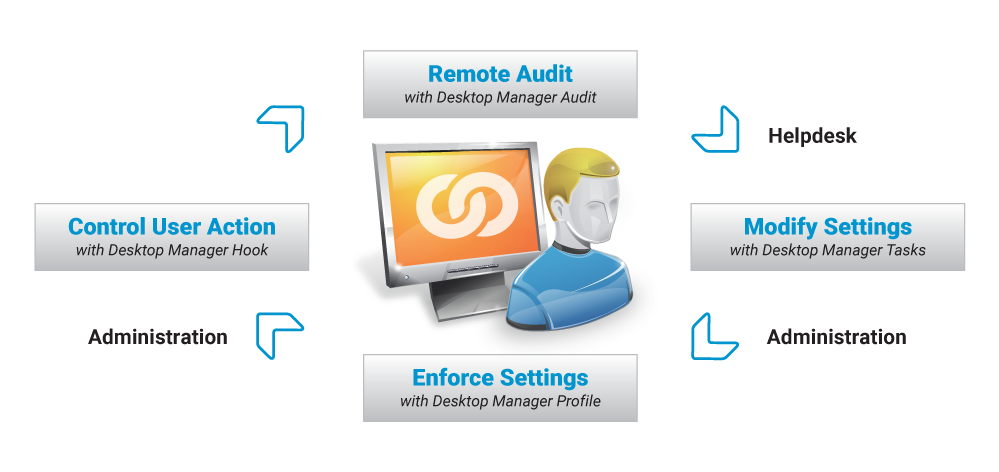
With Desktop Manager, get a ROI in less than six months thanks to a significant TCO reduction of your Notes client base.
- Reduce the volume and duration of calls to Helpdesk by at least 20%.
- Increase the IBM Notes administration team productivity by around 25%..
- Eliminate travel expenses for IBM Notes administration teams.
- Reduce the time of creation and retrieval of IBM Notes configuration by more than 80%.
- Increase company productivity by freeing users from some admin tasks.
- Click here to calculate your ROI
- Click here to download an example of ROI
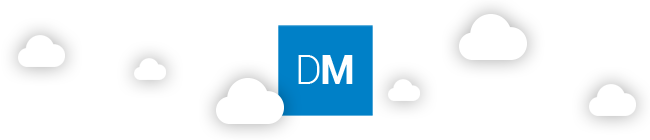
Try Desktop Manager for free
Discover all the power of Desktop Manager:
- A COOPERTEAM consultant will demonstrate the power and richness of the features of Desktop Manager.
- Get 24-hour email support from our dedicated team
- Live demo and product presentation available
- No credit card required
Start taking advantage of our solution Desktop Manager for free by completing the contact form.